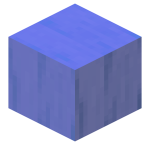Info
Minecraft⃢₀ₙs user environment can be configured through the Options setting. A few additional options can only be changed by editing the options.txt options.txt is the file that stores all the options changeable in the in-game options menu and various other information the game needs to store after quitting. It is found in the .minecraft folder and can file manually.
Videos
Options
Selecting Options brings up the main options page:
Skin Customization
| Skin Customization Setting | Description |
|---|---|
| Cape | Toggles the cape This article may need cleanup to comply with the style guide. Please help improve this if you can. The talk page may contain suggestions. Capes (previously known as cloaks) are extremely rare vanity items and  . If set to off, the cape texture for wearing a pair of Elytra Elytra Type Transport Durability 431 Renewable No Stackable No First appearances See History Data values PC: dec: 443 hex: 1BB bin: 110111011 PE: dec: 444 hex: 1BC bin: 110111100 Name elytra “ Elytra! Soar through The End on your freshly-minted insectoid . If set to off, the cape texture for wearing a pair of Elytra Elytra Type Transport Durability 431 Renewable No Stackable No First appearances See History Data values PC: dec: 443 hex: 1BB bin: 110111011 PE: dec: 444 hex: 1BC bin: 110111100 Name elytra “ Elytra! Soar through The End on your freshly-minted insectoid  would also be deactivated. would also be deactivated. |
| Jacket | Toggles the body second layer. |
| Left Sleeve | Toggles the left arm second layer. |
| Right Sleeve | Toggles the right arm second layer. |
| Left Pants Leg | Toggles the left leg second layer. |
| Right Pants Leg | Toggles the right leg second layer. |
| Hat | Toggles the head second layer. |
| Main Hand | Switches the main hand, between left and right. Right is default. |
Music & Sounds
Video Settings
| Video Setting | Description | |||||||||||||||||||||||||||||||||||||||||||||||||||||||||||||||||||||||||||||||||||||||||||||||||||||||||||||||||||||||||||||||||||
|---|---|---|---|---|---|---|---|---|---|---|---|---|---|---|---|---|---|---|---|---|---|---|---|---|---|---|---|---|---|---|---|---|---|---|---|---|---|---|---|---|---|---|---|---|---|---|---|---|---|---|---|---|---|---|---|---|---|---|---|---|---|---|---|---|---|---|---|---|---|---|---|---|---|---|---|---|---|---|---|---|---|---|---|---|---|---|---|---|---|---|---|---|---|---|---|---|---|---|---|---|---|---|---|---|---|---|---|---|---|---|---|---|---|---|---|---|---|---|---|---|---|---|---|---|---|---|---|---|---|---|---|---|
| Graphics |
| |||||||||||||||||||||||||||||||||||||||||||||||||||||||||||||||||||||||||||||||||||||||||||||||||||||||||||||||||||||||||||||||||||
| Render Distance | The render distance controls how many chunks Visualization of the ground portion of a single chunk. The entire chunk extends up to a height of 256. Chunks are 16 × 16 × 256 segments of the Minecraft worlds. Contents 1 Generation 1.1  of the world are visible at once. The fewer chunks that are included, the faster each frame can be rendered, resulting in a higher FPS. of the world are visible at once. The fewer chunks that are included, the faster each frame can be rendered, resulting in a higher FPS. The most distant terrain is faded into the sky color as if by fog, to avoid a sharp edge to the visible world; so this option is also known as "fog". Note: diameter = radius ⃗ 2 + 1
| |||||||||||||||||||||||||||||||||||||||||||||||||||||||||||||||||||||||||||||||||||||||||||||||||||||||||||||||||||||||||||||||||||
| Smooth Lighting | Lighting is smoothed across the blocks (ambient occlusion), or each block has a distinctive light level. This setting does not change the gameplay in any way, but it has a slight effect on performance. | |||||||||||||||||||||||||||||||||||||||||||||||||||||||||||||||||||||||||||||||||||||||||||||||||||||||||||||||||||||||||||||||||||
| Max Framerate | Limits the FPS. Limiting the framerate to a multiple of your monitor`s refresh rate can save processing power. | |||||||||||||||||||||||||||||||||||||||||||||||||||||||||||||||||||||||||||||||||||||||||||||||||||||||||||||||||||||||||||||||||||
| 3D Anaglyph | Enables the player to use 3D glasses. | |||||||||||||||||||||||||||||||||||||||||||||||||||||||||||||||||||||||||||||||||||||||||||||||||||||||||||||||||||||||||||||||||||
| View Bobbing | Toggles the "bobbing" motion of the camera as the player is walking. Disabling it may increase performance. | |||||||||||||||||||||||||||||||||||||||||||||||||||||||||||||||||||||||||||||||||||||||||||||||||||||||||||||||||||||||||||||||||||
| GUI Scale | Controls the GUI (Graphical User Interface) scale. This also controls the HUD (Heads Up Display) size. Using the "Auto" GUI scale can set the normally un-obtainable "Larger" GUI scale, if playing with a large resolution. | |||||||||||||||||||||||||||||||||||||||||||||||||||||||||||||||||||||||||||||||||||||||||||||||||||||||||||||||||||||||||||||||||||
| Clouds |
| |||||||||||||||||||||||||||||||||||||||||||||||||||||||||||||||||||||||||||||||||||||||||||||||||||||||||||||||||||||||||||||||||||
| Brightness | Dims down or lights Light (or lighting) in Minecraft affects visibility, mob spawning, and plant growth. Contents 1 Brightness 1.1 Spread 2 Sources of light 2.1 Blocks 2.2 Other 3 Light-filtering blocks 4 Effects of light 4.1 Mobs 4.2  up the game`s surfaces, even if fully dark. It has no effect on gameplay, it is only a visual effect. Works in any dimension and affects the Night Vision "Healing" redirects here. For health, see health. Contents 1 Behavior 2 Summary of effects 3 List of effects 3.1 Absorption 3.2 Bad Luck 3.3 Blindness 3.4 Fire Resistance 3.5 Glowing 3.6 Haste 3.7 Health Boost up the game`s surfaces, even if fully dark. It has no effect on gameplay, it is only a visual effect. Works in any dimension and affects the Night Vision "Healing" redirects here. For health, see health. Contents 1 Behavior 2 Summary of effects 3 List of effects 3.1 Absorption 3.2 Bad Luck 3.3 Blindness 3.4 Fire Resistance 3.5 Glowing 3.6 Haste 3.7 Health Boost  status effect. status effect. | |||||||||||||||||||||||||||||||||||||||||||||||||||||||||||||||||||||||||||||||||||||||||||||||||||||||||||||||||||||||||||||||||||
| Particles | Allows particles effects such as sprinting particles, falling particles and particles from lava and water drips. Block breaking particles are not affected. In "Minimal" particle setting, rain is silent and hearts appearing around mobs in Love Mode do not appear. | |||||||||||||||||||||||||||||||||||||||||||||||||||||||||||||||||||||||||||||||||||||||||||||||||||||||||||||||||||||||||||||||||||
| Fullscreen | Puts Minecraft into Fullscreen mode, keeping it off keeps it in a window. Can also be changed with F11. | |||||||||||||||||||||||||||||||||||||||||||||||||||||||||||||||||||||||||||||||||||||||||||||||||||||||||||||||||||||||||||||||||||
| Use VSync | Limits your frames per second to the screen`s refresh rate, which is usually 60Hz, 75Hz on some CRT screens, or 120 to 144Hz on some gaming-targeted screens. Enabling VSync fixes tearing, but increases input latency and causes stuttering if one`s computer cannot draw enough frames per second. | |||||||||||||||||||||||||||||||||||||||||||||||||||||||||||||||||||||||||||||||||||||||||||||||||||||||||||||||||||||||||||||||||||
| Mipmap Levels | The higher the level, the more the textures look "smooth". | |||||||||||||||||||||||||||||||||||||||||||||||||||||||||||||||||||||||||||||||||||||||||||||||||||||||||||||||||||||||||||||||||||
| Use VBOs | Toggles vertex buffer objects. | |||||||||||||||||||||||||||||||||||||||||||||||||||||||||||||||||||||||||||||||||||||||||||||||||||||||||||||||||||||||||||||||||||
| Entity Shadows | Determines whether entities will display simple shadows. | |||||||||||||||||||||||||||||||||||||||||||||||||||||||||||||||||||||||||||||||||||||||||||||||||||||||||||||||||||||||||||||||||||
| Attack Indicator |
| |||||||||||||||||||||||||||||||||||||||||||||||||||||||||||||||||||||||||||||||||||||||||||||||||||||||||||||||||||||||||||||||||||
Controls
| Option | Description |
|---|---|
| Sensitivity | Changes the sensitivity of the camera when turning. |
| Invert Y-Axis | Toggles inversion of camera when looking up/down. |
| Lefty | Toggles the D-pad being on the left/right side of the screen. |
| Split controls | Chooses whether to use the touchscreen to interact throughout the screen or use a crosshair. |
| Swap Jump and Sneak | Chooses whether to swap the position of jump and sneak buttons. |
| Button size | Changes the size of the buttons. Smaller buttons allow extra slots for the hotbar. |
| Auto Jump | Toggles the auto-jump feature. |
| Keyboard Layout | Chooses whether what keyboard layout will be used. |
| Controller Layout | Changes the action of buttons when pressed in a controller. |
Language
Allows you to change the language that is viewed by your client.
| Option | Description |
| Force Unicode font | ON Unicode Font. OFF Ascii font |
Chat Settings
| Option | Description |
| Chat | Shown enables your ability to see the chat on a server. Commands Only allows you to only see the output of commands in the chat. Hidden hides the chat on all servers. |
| Colors | ON allows you to see the chat in many different colors. OFF disables this function and only allows you to see the chat in a light gray color. |
| Web Links | ON allows you to see URLs and other links in the chat. OFF disables this function and blocks all URLs and other links. |
| Opacity | The opacity of the chat. |
| Prompt on Links | ON forces a prompt to appear on your screen whenever you click on a URL to makes sure that you wish to exit Minecraft and head to the website. OFF turns the prompt off. |
| Scale | How large the chat is shown. |
| Focused Height | The max height that the chat is allowed to appear when in focus (chat input and history open). |
| Unfocused Height | The max height that the chat is allowed to appear normally (chat input and history closed). |
| Width | The max width that the chat may appear. |
| Reduced Debug Info | Toggles reduced information on the debug screen Java Edition Only Screenshot showing the debug information "Debug" redirects here. For world type, see Debug mode. The debug screen is triggered when the F3 key is pressed. It shows the chunk cache, the memory  . . |
Server options
| Option | Description |
|---|---|
| Server Resource Packs | Allows Minecraft to download resource packs from the server. |
Resource Packs
Allows you to change your Resource pack See the system to customize assets since 1.6.1. For the system used before 1.6.1, see Texture pack. The default textures, with a custom resource pack (DokuCraft) in the center. The resource pack  settings.
settings.
Snooper Settings
Snooper allows Mojang to collect information about your machine to help improve Minecraft by knowing what they can support and where the biggest problems are. All of this information is able to be viewed within the settings page. They promise they won`t do anything bad with this data, but if you want to opt out then feel free to toggle it off!
| Option | Description |
|---|---|
| Allow Snooper | ON enables snooper. OFF disables snooper. |
Game
| Option | Description |
|---|---|
| Username | Changes your public username (locked if signed in to Realms Minecraft Realms Hosts Mojang Website http://minecraft.net/realms Subreddit https://www.reddit.com/r/realms/ Support address https://help.mojang.com This article needs updating. Description: PCPersonal Computer and PE/Win10 Realms have a number of differences. 1] If you have questions that need official sources, feel  ; can be changed through Xbox Live). ; can be changed through Xbox Live). |
| Sound Volume | Choose the level of sound volume. |
| Difficulty | Select difficulty (Total of 4 Difficulties, same as PC Version (As of Alpha 0.12.1)). |
| Third person view | Toggles third person view. |
| Multiplayer Game | Allow users to join the server. |
| Broadcast to LAN | Allow local users to join the server. |
| Broadcast to Xbox Live | Allow friends from Xbox Live to the join the server |
Feedback
| Option | Description |
|---|---|
| Destroy block (vibrate) | Toggles vibration when destroying blocks. (Android only). |
Graphics
Experimental
| Option | Description | |
|---|---|---|
| Hide GUI | Toggles if the HUD is displayed. | |
| Limit worlds | Toggles whether a world is infinite or compressed to a 256x256 block area (Only available on supported low-end devices). | |
| UI Profile | Changes the game UI style between classic (desktop UI) and Pocket Edition UI. |
Windows 10 Edition
As it is simply Pocket Edition ported to PC, it has only 2 different options from Pocket Edition Alpha 0.13.1
- Fullscreen
- View Distance
- Has 6th slider on supported devices
Console Edition
There are settings for the music, sound, gamma, visibility on maps, vertical split screen, view bobbing, and sensitivity. The option to turn bedrock fog on or off was present until title update 31 - which removed bedrock fog entirely.
Render distance varies depending on device and the number of players on the same console. Note that the implementation of fog is different on console, giving the appearance of a higher render distance at the cost of pop in.
| Console | Render distance | |||
|---|---|---|---|---|
| 1P Mode | 2P Mode | 3P Mode | 4P Mode | |
| PS4 | 18 chunks | 12 chunks | 10 chunks | 9 chunks |
| Xbox One | ||||
| PS3 | 10 chunks | 7 chunks | 6 chunks | 5 chunks |
| Xbox 360 | ||||
| Wii U | ||||
| Switch (Docked) | ||||
| Switch (Handheld) | 7 chunks | 5 chunks | ??? | ??? |
| PS Vita | 5 chunks | N/A | N/A | N/A |